Autocat: automated expense categorization with Spendesk
)
Published on April 26, 2019
)
Every company needs robust and efficient finance processes. Your books need to be accurate if you want to stay compliant. And you do want to stay compliant - it’s the law.
But you always need to find ways to make processes speedy and simple. And for most businesses today, this simply isn’t the case.
We talk to finance teams every day who spend whole days every month reconciling expenses and preparing their accounts. And we’re determined to fix that.
So to get us one step closer, we’ve automated one of the most time-consuming processes on your accountant’s plate: categorizing expenses.
Auto-categorization for expense accounts
Every work payment needs to be assigned to an expense account. This is an essential part of accounting, but it’s a time-consuming process that requires precision and patience.
Thankfully, we’ve built a way to automate this entire step. Spendesk’s new Autocat feature:
Matches your expense with the right expense account automatically
Makes suggestions for the right expense account if you have more than one suitable option
Links suppliers to the right expense account so that if you have to choose an account manually, it’ll be consistent from then on
The result is accurate expense account mapping, instantly.
How it works
Every time you make a payment, the supplier provides a specific code within the transaction information to tell us the type of purchase. We use this to automatically fill the expense account field in the payment panel.
For example, suppose you book a flight with British Airways. When the payment is processed, we can see that it was for flights thanks to the code provided. Spendesk will then automatically assign this to your expense account for flights.
In practical terms, the process is simple:
A team member makes a business purchase with a Spendesk virtual or plastic card.
The purchase is logged in Spendesk, just like all other company spending.
Spendesk automatically fetches details about the payment (including the code above), and categorizes it for accounting.
That’s it! The expense is ready to be exported to your accounting software.
How to set expense categories up
Autocat is available to all users on the Spendesk Standard Plan. To get started, talk to your account manager to add it to your account.
Once that’s done, you can start setting up Autocat (with the help of your account manager if needed). Go to Settings -> Accounting -> Expense accounts. You’ll find the expense accounts you’ve already added to Spendesk.
Then you just have to map them to the categories you prefer. There are 19 categories to choose from. Just make sure that each expense account has a category assigned (note: you can have more than category per account).
Once you’ve linked categories with expense accounts, Spendesk can automatically assign a category and expense account to each payment based on the supplier.
Who chooses the categories?
We’ve set up hundreds of rules based on the kind of supplier and the most common expense accounts. So if you leave it up to Spendesk, we’ll do it for you.
But every business is different. And you probably have your own expense account names and types. If so, you can create your own rules in seconds. Just find the supplier in Settings -> Accounts, and choose the expense account you want.
This is perfect for suppliers you use all the time. Just set it up once, and it’ll work forever.
How this helps accountants and businesses
Here are the tangible benefits of letting automation take over:
It saves you time and gets rid of tasks you currently do manually. Because mapping each expense with the right account one-by-one belongs in the past.
It reduces errors. Every manual step is another chance to make a mistake. But the robots are always consistent.
It ensures accurate reporting by keeping terms and tags consistent. And because it’s automatic and instant, you’ll have up-to-date accounting reports whenever you need them.
Here’s a breakdown of how it benefits specific areas of the business.
Finance teams
For finance teams, the less manual work they have to deal with, the more they can focus on providing strategic advice and guidance to the business.
Finance teams routinely spend hours each month just to assign payments to the right expense accounts. Autocat completely removes the need for this.
Business leaders
Every founder or CEO wants to ensure that staff use their time productively. The more time-wasters they can eliminate or automate, the more productive and fulfilled their teams will be.
And for businesses who pay significant money to accountants (both internal and external), this is an easy way to reduce those billable hours. Having good accounting talent on hand is fantastic, but not if you’re paying them for work that doesn’t bring you value.
Other employees
The good news for the rest of the company is that nothing changes. Team members can still spend as and when they need to, and as long as they make payments through Spendesk, payments will be correctly categorised automatically.
So what are you waiting for?
Autocat takes a tedious accounting process off your hands. You’ll have the clean, accurate bookkeeping you need, with a lot less pain to achieve it.
That makes your business more efficient, your reporting more accurate, and your people happier. Win, win, win. Spendesk customers, ask your account manager to set up Autocat for your Spendesk account now.
And if you haven’t joined us yet, let’s fix that! Request a demo today to learn more about how Spendesk can benefit your business.
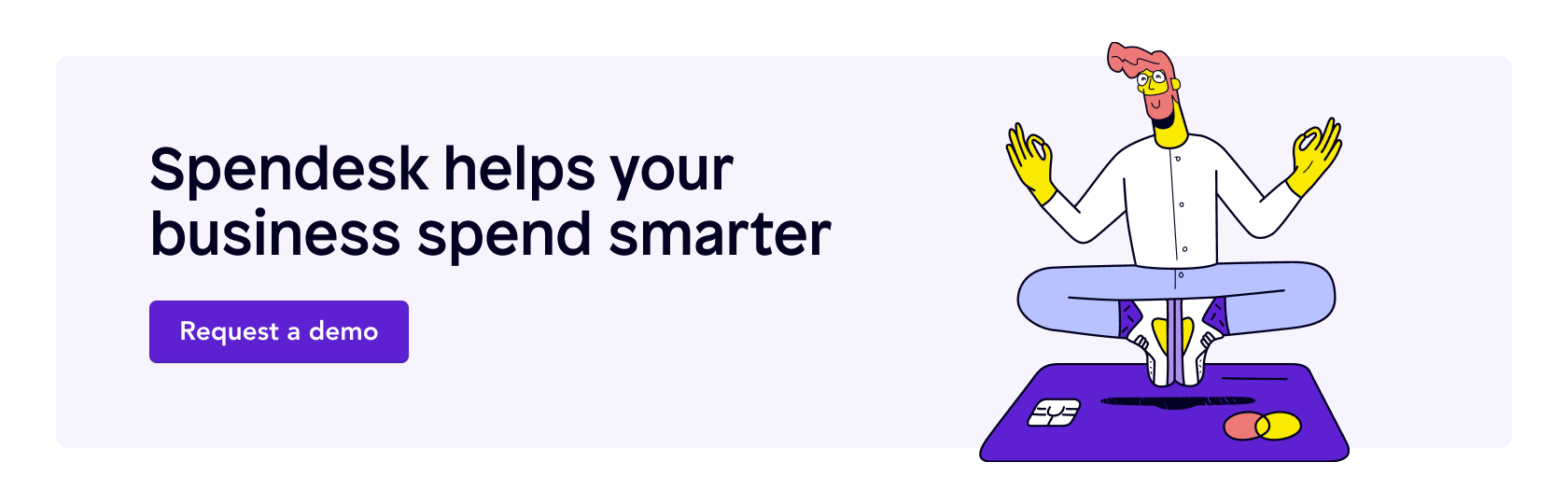
)
)
)